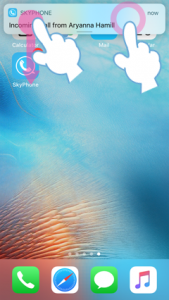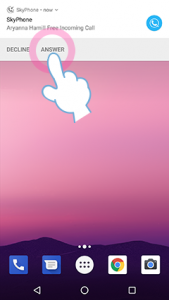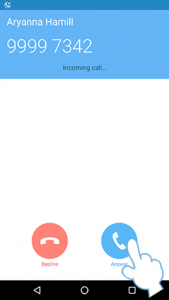The way to answer calls is different depending on type of device, OS, version, condition of device or settings.
![]()
In iOS 13 or later (or when the Integrated Calling is ON in iOS 10.x.x, 11.x.x, or 12.x.x.)
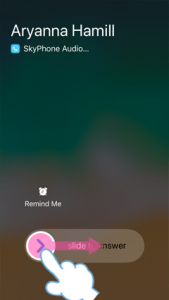
You can select "Accept" or "Decline" without unlocking the screen.
Note: You can answer an incoming call by sliding to the right without unlocking the lock screen.
When the Integrated Calling is OFF in iOS 10.x.x, 11.x.x, or 12.x.x.
Receive Calls on the Lock Screen
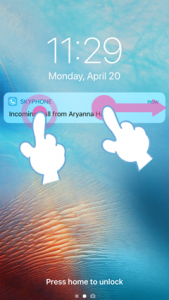
In order to answer a call, slide to the right.
Note: If you set a passcode on the lock screen, you must unlock it.
If you can't answer a call, pop (press deeper) the notification.
Receive Calls on the Home Screen
If you can't answer a call, slide a banner down or pop (press deeper.)
![]()
![]()
In Android 8.0 or later
Notification setting: Show Banners Only
Notification setting: Show the Calling Screen
Note: In Android 10, priority notifications will appear instead of the calling screen when the home screen or another app is opened.